I have made a really basic no frills guide to getting animation work from Adobe Flash into Photoshop.
Why?
Here’s why…
Both programs have their strengths and weaknesses: Flash is easy to use, quick to animate in and it’s simple to change the timings or order of images around. It only has two ‘brushes’ the pencil tool and the brush, giving only a few options in terms of the lines you can get if you include the four or so style options the pencil tool has. In Photoshop you can use brushes and create your own if you want, there are unlimited possibilities. However animating in photoshop is a clunky and doesn’t flow well.
Here is a way of combining the best of both worlds.
One can use Flash for the basic animation; whether this is just simple shapes or really rough drawings, like in the 1st or 2nd stages of the character development in image below.
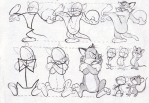
When one is satisfied with the animation exporting a png sequence and importing it into Photoshop is simple. Once in photoshop there are any number of options from brushes, colour or textures…and more! (I can stress that enough) For instance a just going over the rough work with a brush tool (taking the character to the 3rd stage as seen in the image above) makes a hell of a difference, just experiment.
The guide I have made HERE simply shows you one way of transferring work from Flash to Photoshop.
Josh
Tags: adobe, animate, animation, brushes, character, development, easy, exporting, flash, guide, images, pencil, photoshop, quick, rough, satisfied, shapes, simple, tool, transfer
July 5, 2013 at 04:11 |
Thankyou Josh, i was struggling with this one little point. Tony
July 9, 2013 at 18:13 |
You are welcome Tony, glad it helped.
July 19, 2013 at 02:42 |
Thanks i was wondering how do you this
August 7, 2013 at 13:22 |
Hi Sam, Sorry about the late reply. Glad you found it of use, any more questions just ask 🙂
September 2, 2013 at 02:58 |
Is there a way you could animate a full sequence in flash then put in photoshop for coloring shading?
September 2, 2013 at 11:21 |
Hey Sam,
Aboslutely. The pdf file I compiled gives you a run down of the process. I just did a few frames on that as an example. It’s simply a matter of importing the whole sequnce you have made into photoshop.
It may be quicker and easier to do it in After Effects using a similar roto process. Not 100% sure how to do that technically. Can’t be too different from doing it in photoshop.
March 3, 2014 at 06:01 |
Thank you so much, this gave me an idea.. but I have a flash with buttons.. after importing it is playing like a video, the code isn’t working. help! 🙂
March 3, 2014 at 15:47 |
Hi Niniya,
You are welcome. This method is meant for non interactive video/animation. You could just make the video/animation using this method then import it back into flash as video file/asset and then do whatever it is you were doing with buttons.
April 23, 2015 at 15:01 |
Hi. Does this method of importing into photoshop cause any loss of quality in the colored files? Can it be ‘reimported” into Flash?
I am good at Photoshop. Not so much at Flash.
Thank you.
April 23, 2015 at 15:23 |
Hi Margaret,
The imported PNG sequence from Flash to Photoshop should not lose quality.
I have never reimported the work back into Photoshop. I imagine if you exported your finished work as a PNG sequence or a high enough video quality it would be fine.
What is it exactly that you are trying to do? The way I have used this (and the intention of the guide) has been to use the method as a way of finishing off work rather than a back and forth type thing. Much like traditional animation workflow.
March 10, 2016 at 18:14 |
thank you so much for this one!
March 10, 2016 at 18:39 |
No probs, I’m going to put a video version of this out sometime soon.
April 18, 2016 at 02:44 |
Have you import from Flash to Photoshop and then Photoshop to Flash for working on frame? If so, tell me the pros and cons and what did you save it as?
April 18, 2016 at 04:51 |
Hi Robert,
There are two things you can do. One would be to export whatever you have done in photoshop as a png sequence and then import that back to flash. Here’s a tutorial: https://youtu.be/49bJJVwiqU4
The other way would be to import whatever you have done as a video onto the timeline in flash, here’s a video for that: https://youtu.be/mLeQHFGnRWQ
I have found the png sequence method often crashes for me but it’s good if you want to make adjustments to the duration of individual frames. The video method is good for rotoscoping.
It really depends on the situation, but I personally wouldn’t re-export back to flash simply because there should be no reason for me to.
Once I export my final animation from flash to photoshop, it should be a final, locked down animation and I am moving on to the next part of the animation production as it were.
If you had a problem with an individual frame, one thing you could do would be to go back your original animation, make any changes you want and export it to photoshop as a new project. Then take all the work you did in the other version, drag it over and line it all up with the updated file.
I hope that helps. If you have any other questions let me know.
Josh
June 7, 2016 at 14:43 |
Felicitaciones, un muy buen artículo
June 8, 2016 at 01:46 |
Gracias Brandon
May 2, 2020 at 18:25 |
Thank you for sharing this useful article with us.